WiFi Setup
You can set up the WIFI connection in two ways : connection with API system, or with a local network with a Windows software.
Configure the WIFI with a local network (Windows) software
This method is compatible with these type of printers :
CLOUD : PP58EWG, PP58EWG-R, PP80EWG, XPDY80EWB, XPDY80EWBG
UBER EATS : PP80UEWBT, XPDY80UWB
POS : PP80USBEBW, XPDY80U, XPDY80USBEBW, XPDYPOS80UEB
Before downloading the software, please read how to connect the software to the printer.
To connect the printer to the WIFI, follow these steps:
- Download the software : https://www.printer-point.com/docs/printersetting_printerpoint_software.zip
- In the WIFI section, write the SSID (for example the name of your internet router)
Add the type of security and its key if needed, then click on “SET”
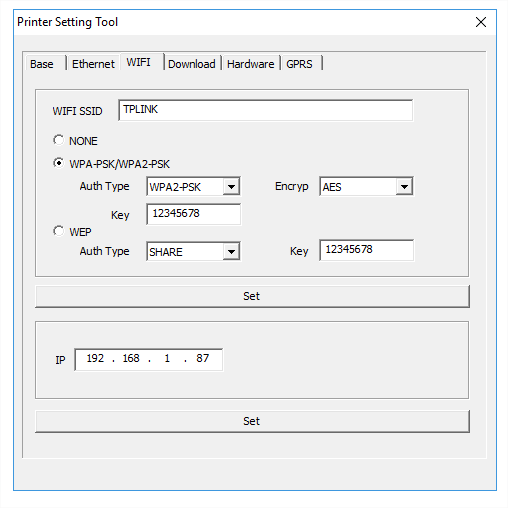
Respect the lower case and capital letters. Check if there is a whitelist in your router.
The printer can only be connected using a 2.4Ghz frequency, it is not possible to connect it with a 5Ghz frequency.
Be careful : the software enables you to edit the settings, however the settings you see when you open the software are not those used, there are the “by default” settings.
Deactivate the WIFI
In the WIFI section, click on “NONE” then on “SET” to confirm.
Configure the WIFI remotely (Cloud API)
This method is compatible with these type of printers :
CLOUD : PP58EWG, PP58EWG-R, PP80EWG, XPDY80EWB, XPDY80EWBG
To connect the printer to the WIFI, follow these steps:
- Connect your Expedy printer to internet thanks to an Ethernet cable connected to your router, or use a 3G/4G SIM card.
- When the LED light at the top of the printer is green, the printer is connected to internet.
- In the Expedy Dashboard, go to “Printers” > “Select your printer”
- Write the SSID (name of your router) and its password :
<SETWIFI>LE_NOM_DE_MON_ROUTEUR<ssid/pwd>MON_MOT_DE_PASSE</SETWIFI>
Respect the lower case and capital letters.
Check if there is a whitelist in your router and it must accept (TCP/UDP) in/out ports 1883.
The printer can only be connected using a 2.4Ghz frequency, it is not possible to connect it with a 5Ghz frequency.
